How Do You Integrate A Custom Form On Shopify In Easy Steps?
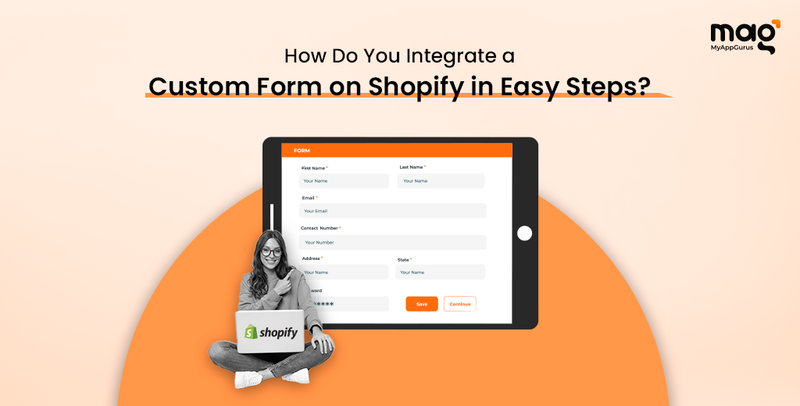
In the competitive world of ecommerce, it is often the little things that make a difference. Consequently, integrating custom Shopify forms into your store may be a game-changer.
They create new ways for customers to engage with you, collect data, and provide improved user experiences. How do you integrate them within your store? We will talk about that today in our blog. Therefore, stay put!
Why Use Custom Shopify Forms?
Custom forms can have these uses:
- Contact Forms: Any customer can easily and conveniently connect with businesses online by using contact Shopify forms included on sites.
- Order Forms: They are used to accumulate detailed information when making personalized orders.
- Surveys and Feedback Forms: Use custom forms to get constructive suggestions from consumers who indeed use your products.
- Newsletter Sign-Up Forms: Enable you to enlarge your mailing lists instantly and effectively.
Methods to Add Custom Shopify Forms
Using Shopify’s Built-In Contact Form Builder
Shopify provides an easy contact Shopify form builder, which enables you to place a contact form anywhere on the website. It’s not very customizable, though it is simple enough even for beginners.
Using Shopify Apps
There are many apps available at the Shopify App Store that help build and manage custom forms. These apps usually come with different features, including drag-and-drop builders, conditional logic, and integration with other services.
Custom Code Integration
For people who know how to code or can access developers’ assistance, creating custom codes provides the highest possible level of customization. By doing so, you could formulate exactly what kind of Shopify form you want.
Step-by-Step Guide to Adding a Custom Shopify Form
Here, we’ll discuss the first two methods.
Using Shopify’s Built-In Contact Form- Log in to Your Shopify Admin: Log in to your Shopify admin by providing login details correctly.
- Navigate to Online Store > Pages: Go Online Store>>Pages located in the sidebar menu section.
- Create a New Page: To develop the Shopify form, click “Add Page.”
- Add Contact Form Template: Choose the “page.contact” template from the dropdown in the “Template” section.
- Save and Publish: Save your page and publish it to your store and customize the page title and the content as per your requirements.
Using Shopify Form Builder Apps
Shopify users who do not want to code their own forms should consider Shopify form builder apps. These platforms have sophisticated interfaces, robust features, and seamless integration with your Shopify store.
The following are the steps to use form builder apps to create custom forms for your Shopify stores.
Choose a Shopify Form Builder App
The Shopify App marketplace contains different types of builders that offer rich features. MyAppGurus Shopify Form Builder app is one such tool. Using it you can create custom forms that match the Shopify theme of your store.
Install the Shopify Form Builder App
To install a form builder app on your Shopify store, follow these steps after picking one:
- Go to the Shopify App Store page for that particular app.
- Click on ‘Add app’.
- Just follow the instructions given on the screen to install it after granting it access rights to your online store.
Create a New Form
Once you’ve installed an application, you can start building a custom Shopify form on it now:
- Open up this form builder application via the Shopify admin panel.
- Click on the option that allows you to create a new form. It can be named “New Form” or “Create Form.”
- Use the drag-and-drop builder to include fields in the Shopify form. The common types of fields are text fields, dropdown menus, checkboxes, radio buttons, and file uploads.
- You can customize each field by setting its properties, such as labels, placeholder text, required status, and validation rules.
Configure Form Settings
After building your form, you will need to configure its settings so it works as expected:
- Email Notifications: Create email notifications for alerts whenever someone submits a form. You can set multiple recipients and personalize the body of the email.
- Form Submissions: How do you want submissions made? Either keep them in a database, integrate with third-party tools, or redirect users to a thank-you page.
- Integrations: Link your Shopify forms to other services like an email marketing platform, CRM system, or Google Sheets. This way, workflow automation is done, making data management easier.
Add the Form to Your Store
Having created and configured your form, it’s time to add it to the Shopify store:
- The Shopify form builder app will provide a shortcode or HTML code for your form. Copy this code.
- Go to the page or section of your store where you want to display the form. This might be a new page, one of your existing product pages, or even a specific part of your homepage.
- In your Shopify admin area, navigate through “Online Store” > “Pages” / “Online Store” > “Themes” > “Customize,” depending on where exactly you would like to add the given form.
- Paste this shortcode/HTML code into the content space of that page/section.
- After designing and modifying one’s online-shop, all changes must be saved and viewed in the website preview to ensure that the provided contact form is shown correctly.
Test the Form
Before making the form live, it’s important to test it thoroughly:
- Submit a few test entries to verify that the form fields are working correctly and that submissions are being received.
- Check the email notifications and any integrations to ensure data is being processed as expected.
- Make any necessary adjustments to the form fields, settings, or Shopify theme design based on your testing.
Publish and Monitor
Once you’re satisfied with the form’s functionality, publish it on your store:
- Make the form live on your chosen page or section.
- Monitor form submissions regularly to ensure everything is working smoothly.
- Use the analytics and reporting features available through this software package for insights into how people have been engaging with the forms over an extended period of time (i.e., days).
Conclusion
Form builder apps provide an efficient means by which custom forms can be attached onto Shopify stores. These applications come with myriad options for customization, rendering them quite flexible in meeting individual business requirements. Follow our steps above if you want to make a smooth integration between your store and customized forms.
